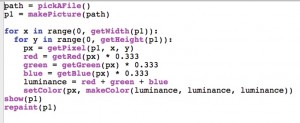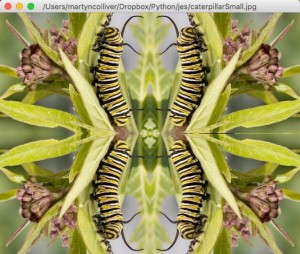One of the key parts of the A-level computing course is the completion of a piece of extended coursework. With a group of students working on a variety of devices it can be hard to keep track of the state of the coding completed by each student.
For a long time we have used Google Docs as a means of supervising the documentation of the project and this has worked very well. Both students and teachers have found the ability to comment on each others work and to gently nudge completion as an effective way of keeping the documentation moving forwards and we have been on the look out for a means of applying similar ideas to the coding.
Having tried out a few ideas we have settled on using Koding. We have subscribed one account so that we can have an always on virtual machine and then shared this VM out to teachers and students. The other teachers and students only need to create a free account (even better if they use the referral link from the first paid for account as this then increased your storage!).
Koding means that students can edit in a browser (anytime/anywhere) and also see their code working. It also means that they can comment and look at the other projects which helps everybody move forwards.
We have also setup a GitHub account for the school and setup a repository for the A2 projects which means that we can pull code over to the Koding VM (and push back regularly as the students make changes). This just gives us another backup of the code and also gets the students use to the idea of using GitHub for software development.
Will put up another post as we find out how this works but so far so good.